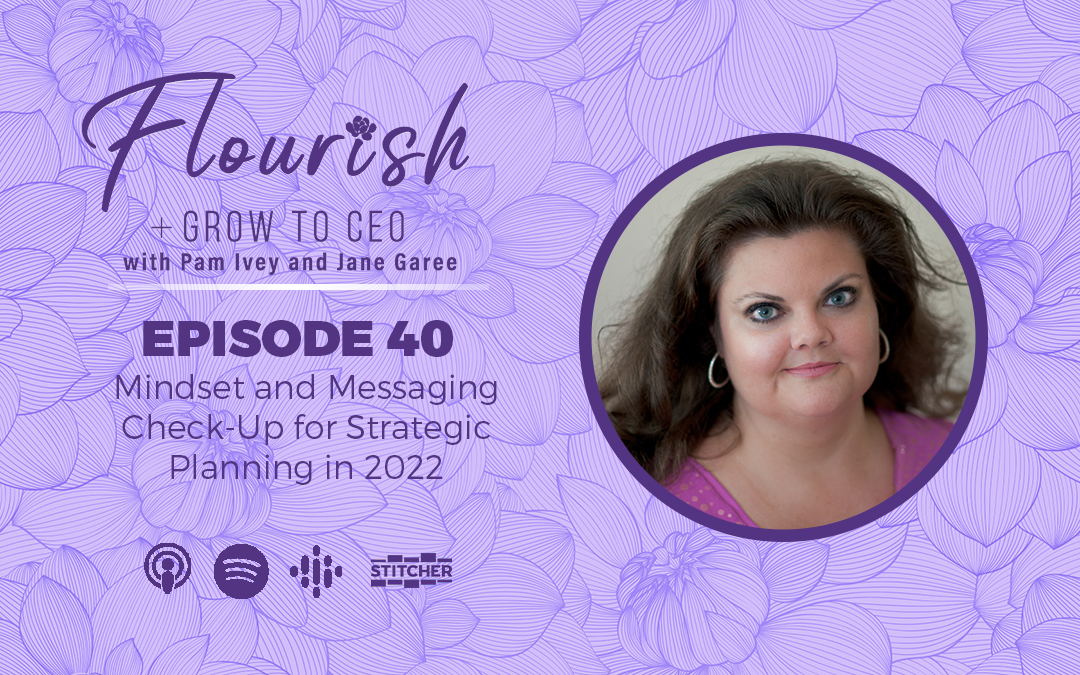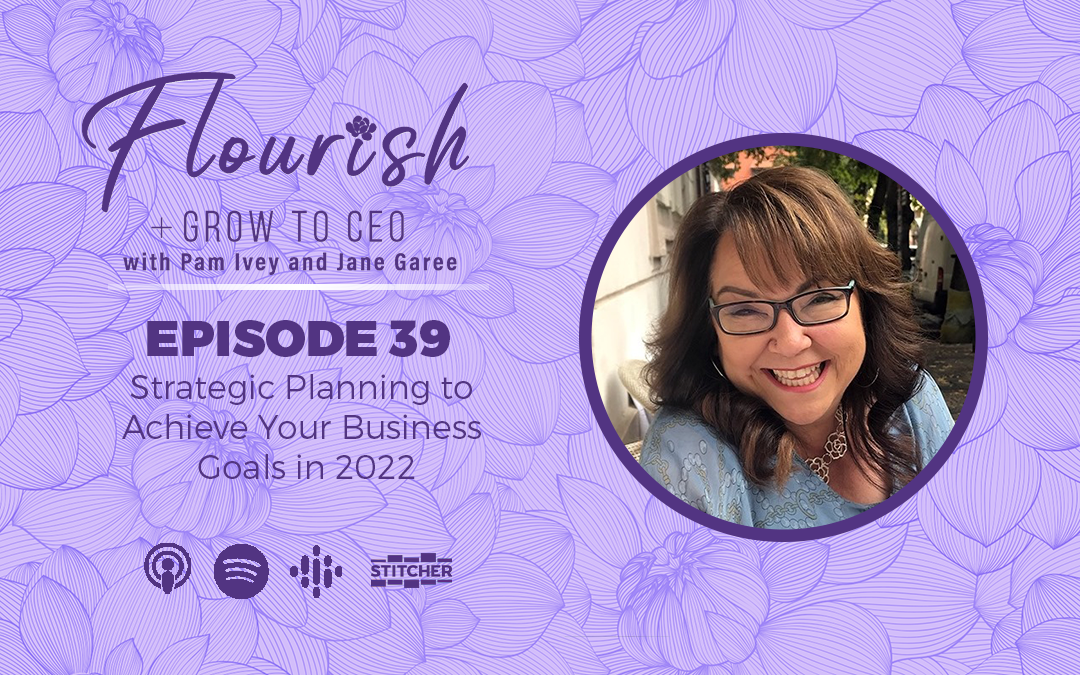Outlook: Add one email address to the safe senders list with the Never Block Sender function
There are two handy functions – Never Block Sender and Block Sender in Outlook, which can help you quickly add your selected sender address in the mail message list to the safe senders list or blocked sender list with one click.
1. Select the message of the sender that you want to add to the whitelist, and click Home > Junk > Never Block Sender:
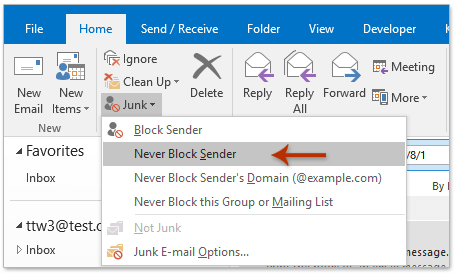
2. A prompt box will pop up to remind you the selected address has been added to the safe senders list. Click OK.
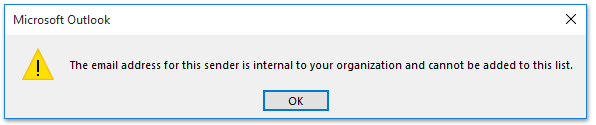
Here’s How to Add Email Address to Your Safe Sender List in Gmail
The anti-spam features in Gmail are a helpful way to de-clutter your inbox and avoid opening malware-ridden emails by accident. However, the junk folder is not perfectly designed, as Gmail usually judges what spam is based on the format of the email, its sender, attachments, and links included. Sometimes, legitimate emails fall into the ‘potential spam’ category when they are not, in fact, unwanted messages.
In these cases, important emails can fail to make it past Gmail’s spam filter. Instead of getting sent to your inbox, they get sent to your spam folder, where they can be easily lost. To avoid this, add trustworthy contacts and email addresses to your safe senders list. This tells Gmail to bypass its spam filtering process and, instead, make sure that every email from this sender goes straight to your inbox.
Here’s how to do it:
- Go to Gmail.com and log into your account.
- Click the gear icon at the top right corner.
- Click ‘See all settings.’
- Click on the ‘Filters and Blocked Addresses’ tab at the top.
- In the ‘Safe Senders’ section, click ‘Create a new filter.’
- Enter the email address of the person you want to add to your safe senders list.
- Click ‘Create Filter.’
Can You Add an Email Address to Your Safe Senders List on the Gmail App?
(Curated from: Tiny Email)